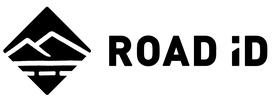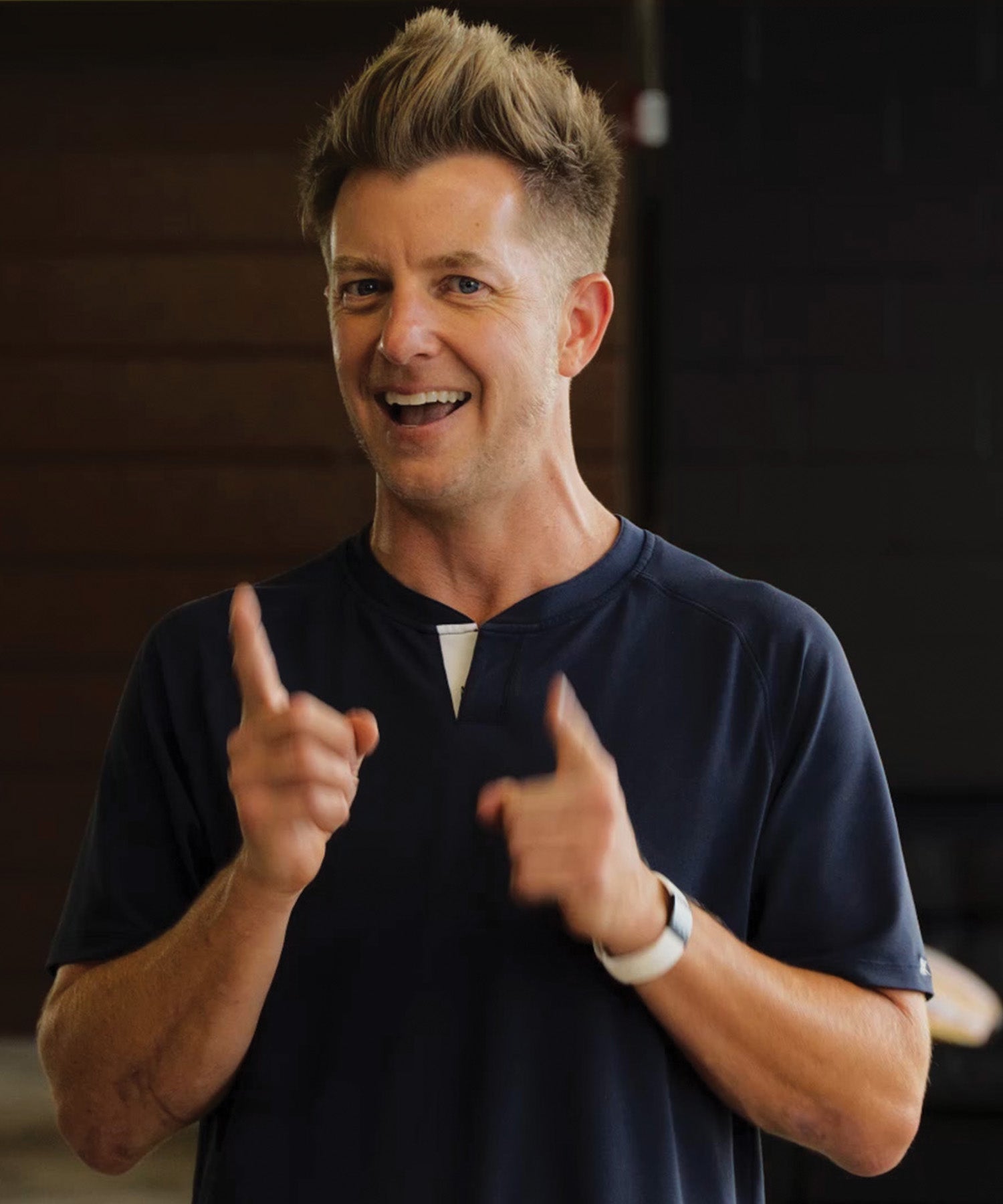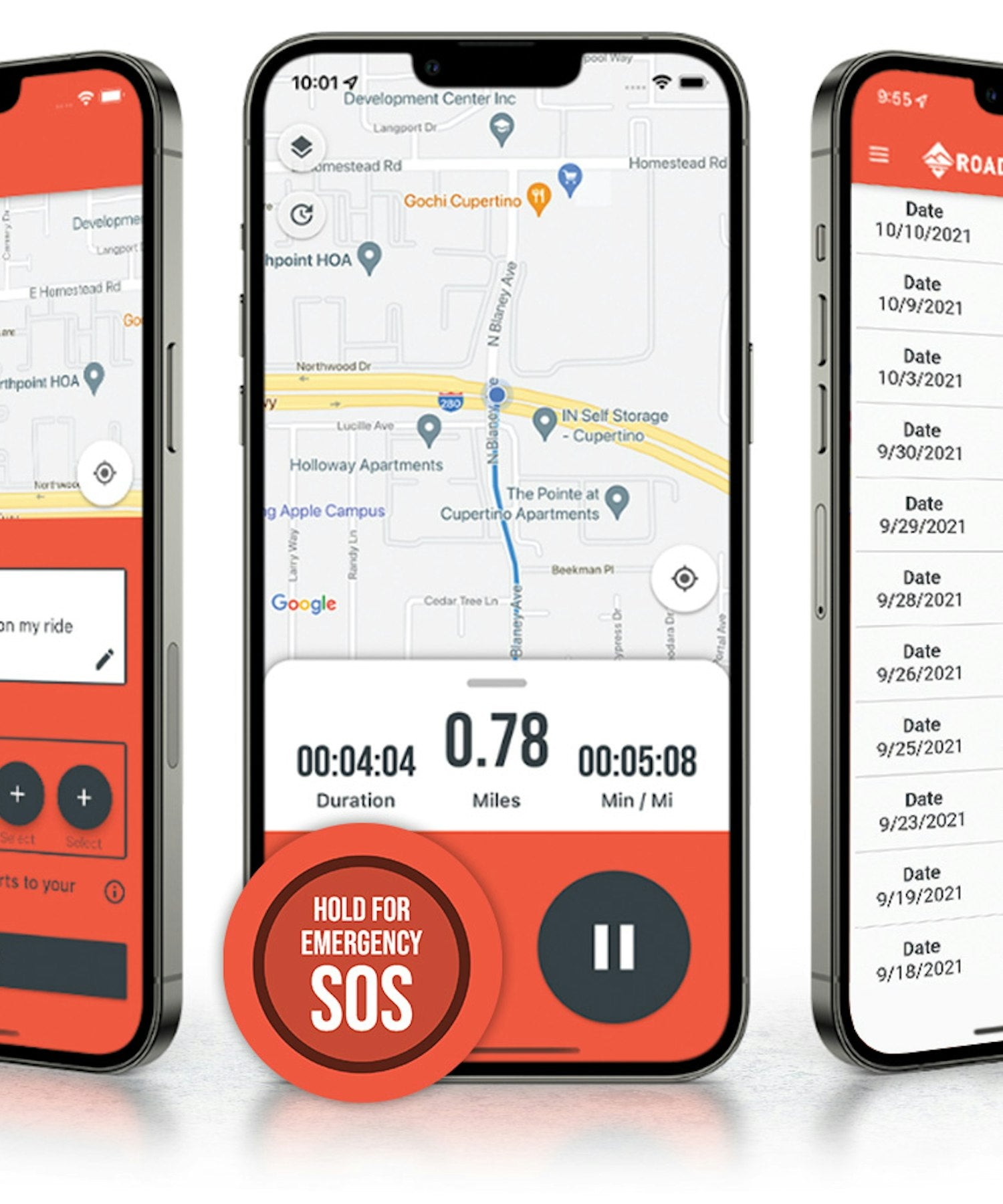In mid-November, 2021 we launched a New/Paid version of the ROAD iD App. If you're reading this page, chances are that you have downloaded/installed the NEW Version....but have accidently launched the OLD Version.
| To launch the NEW App, simply locate the ROAD iD App that has the BLUE icon. | The OLD App is the one with the ORANGE icon. |
 |
 |
| If you haven't already done so, be sure to ADD this App to your Phone's home screen. | Be sure to REMOVE this app from your Phone's home screen. In fact, it's completely safe to uninstall and remove this version. All of your previous data has been migrated to the new version. |
Android FAQ
- How do I add the New App to my phone's home screen?
- From the bottom of your Home screen, swipe up.
- Locate the ROAD iD App that has the BLUE icon.
- Press and Hold the icon. Images of each home screen will appear.
- Slide the app to where you want it. Lift your finger to drop the app in the desired location.
- How to I remove or uninstall the Old App from my phone?
- Locate the ROAD iD App that has the ORANGE icon.
- Press and hold the icon.
- A menu will appear. Tap "uninstall."
Apple / iOS FAQ
- How do I move the New App to a more prominent location on my home screen.
- On your phone, locate the ROAD iD App that has the BLUE icon.
- Touch and Hold the icon. Then tap "Edit Home Screen."
- The icons will begin to wobble.
- Drag the icon to your desired location.
- When you’re finished, press the Home button (on an iPhone with a Home button) or tap Done (on other iPhone models).
- How to I remove or uninstall the Old App from my phone?
- Locate the ROAD iD App that has the ORANGE icon.
- Touch and hold the App.
- Tap "Remove App."
- Tap Delete App, then tap Delete to confirm.
General FAQ
- Will I lose any data or history when I migrate to the new App?
- As long as you use the EXACT same email address to log in to the NEW App, you won't loose any data, eCrumb history, or settings. If, however, you use a different email address to create your account on the NEW App, then we will need to migrate your data for you. To request this, simply send an email to eCrumbHistory@roadid.com and we'll begin the process. In this email, please include the following: 1) The email address you used to log in to the Old App. 2) The email address you use to log in to the New App. If you can’t remember which emails you used, simply provide a list of email addresses that you might have used. From here, we’ll authenticate your emails and migrate your history for you.
Still have questions?
We've got you covered. Follow the buttons below or hit us up at AppFeedback@roadid.com